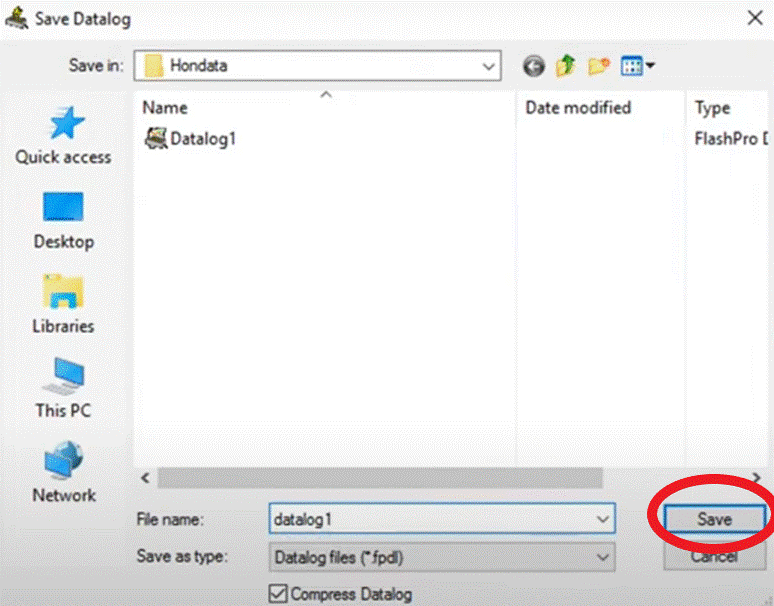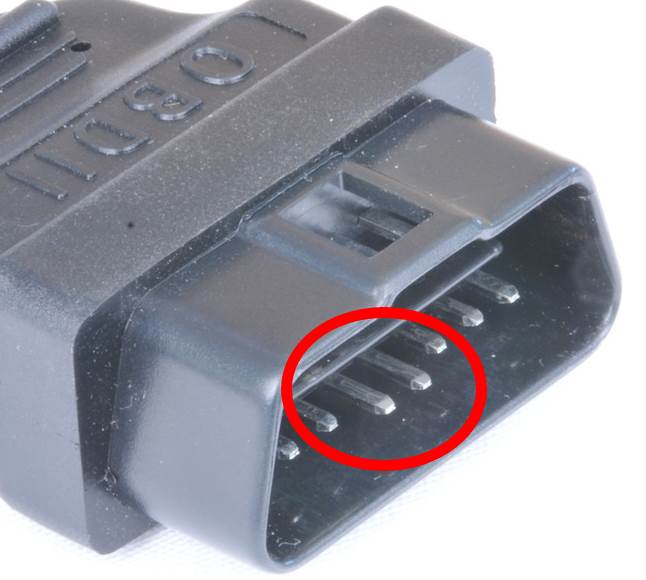|
Connecting the Hondata FlashPro |
|
The FlashPro connects to the vehicle via the diagnostics connector or OBDII port. Usually this is location near the center console.
Civic Si For the Civic Si the diagnostics connector is located on the drivers side of the center console.
S2000 For the S2000 the diagnostics connector is located on the drivers side of the center console, a line with ‘OBDII’ molded into the plastic under the steering wheel.
OBDII Connector The OBDII connector has two ground pins which protrude further than the other pins. Please do not try to ‘fix’ the pins by pushing the grounds pins back into the connector housing.
|
Datalogging with Hondata FlashPro
Warming up the car
Warm up the car for 15 minutes.
Starting the datalog
Then press the Datalog button the Datalog light will blink yellow.
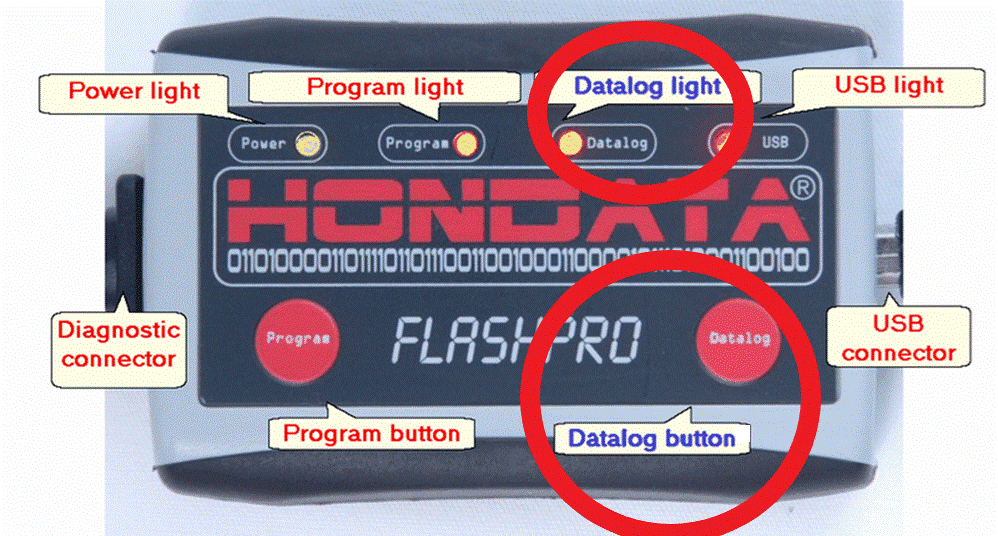
Stop datalogging
When the datalogging is complete, press the Datalog button to stop datalogging.
Loading a datalog onto a PC/Laptop
After datalogging, the datalog will be ready to transfer onto a PC or Laptop. Connect the Hondata FlashPro to the PC or Laptop via USB to start the transfer.
Open the Hondata FlashPro Manager that is installed on the computer by clicking the Hondata FlashPro Manager icon on the desktop.
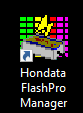
(If there is not a copy of Hondata FlashPro Manager installed on the computer, a recent copy can be downloaded at https://www.hondata.com/flashpromanager)
With the Hondata FlashPro Manager open, click on the FlashPro tab
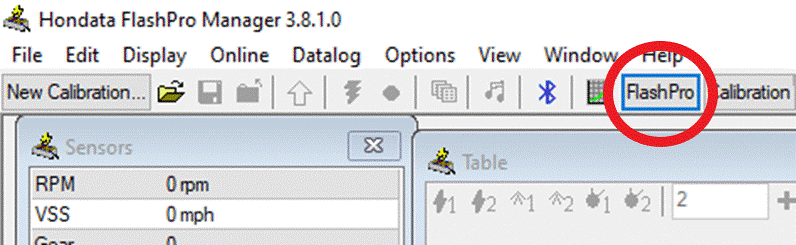
Then in the FlashPro tab click on Datalogging
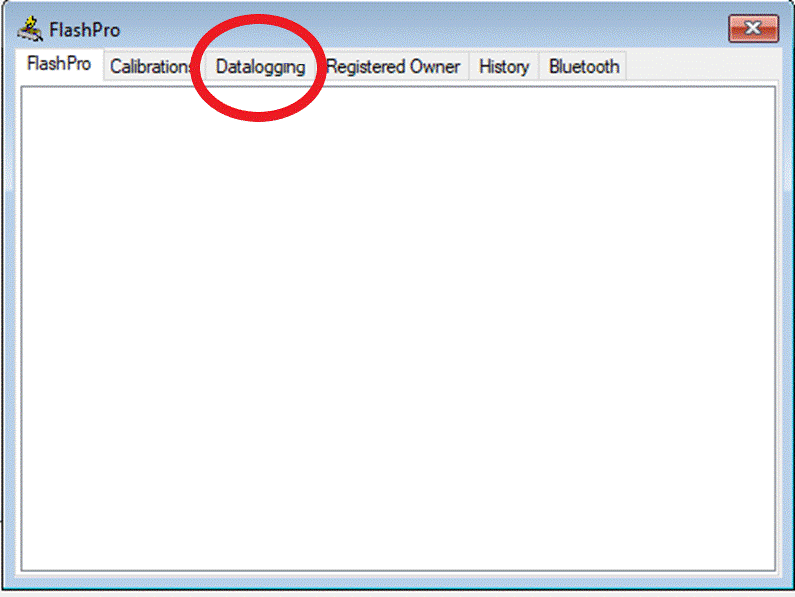
Saving the datalog
In the Datalogging tab there will be a list of datalogs saved to the Hondata FlashPro.
Click Save As…
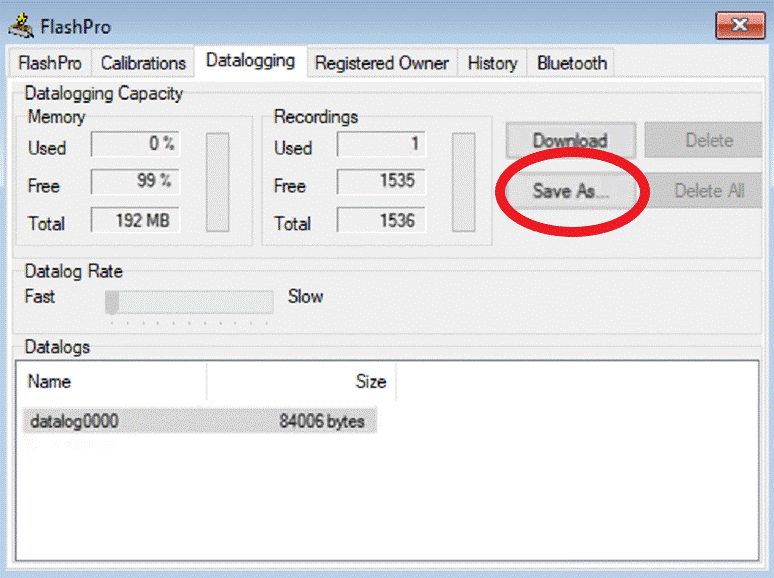
Save the datalog